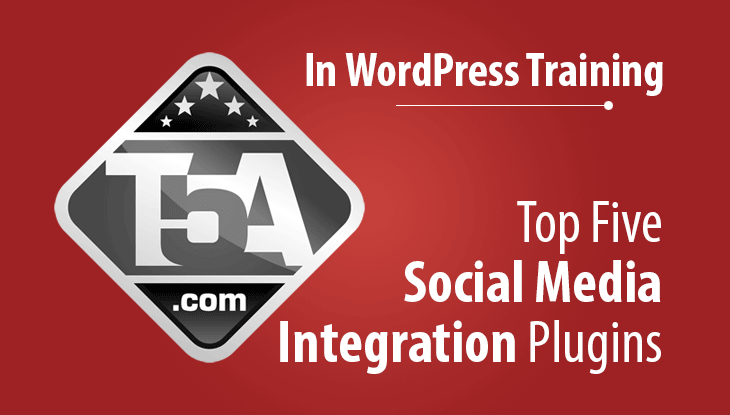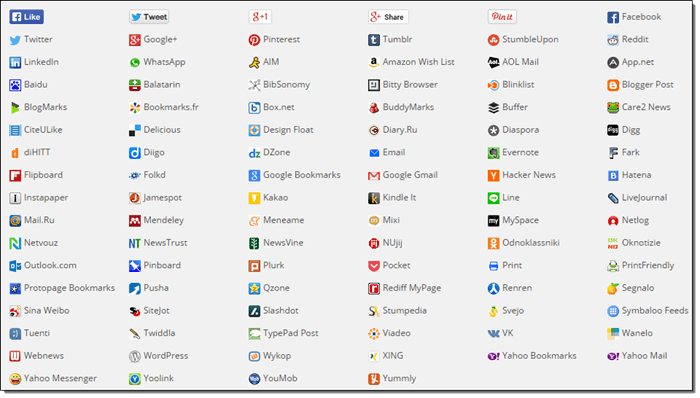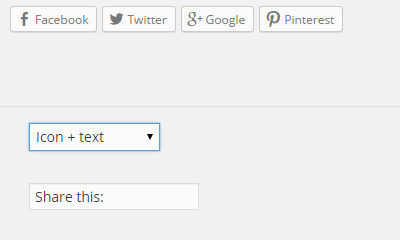3
Right after launching your first WordPress website, you will likely want to integrate some sort of social media functionality to make it easy for your viewers to share your content on social media. So, you hop on the WordPress Plugin Directory, do a few searches for social media plugins and instantly get that overwhelmed feeling.
There are hundreds of options to choose from and each one has their own pros and cons.
You might even be a great researcher and decide to start reading the reviews and support forums for each social media integration plugin, however, you’ll find yourself spending days deciding and testing various plugins to find the one that is right for you.
Our goal with this guide is to help you save all of that previous time, do the research for you and report our findings. This isn’t your average top list, we’ve downloaded the plugins, installed the plugins, checked how they effect page loading speed and more.
The below plugins are all free to use. Although there are some awesome premium social sharing plugins out there, we’ve kept this guide’s focus on the best FREE social media sharing plugins.
Floating Social Bar

Tested Version: 1.17
Configure: Settings > Floating Social Bar
Supports: Facebook, Twitter, Google+, LinkedIn, Pinterest
Front-End Payload:
fsb.js: 9.27 KB
Floating Social Bar Diamond Medal Award Winner by Top Five Advisor
Floating Social Bar is extremely easy to configure and get active on your site. Simply drag and drop the available services to the “Enabled Social Services” section below and then fill out the options. Of all the social sharing plugins we tested, we found Floating Social Bar to have the most attention to detail when it comes to front-end payload and ease of implementation.
This plugin loads extremely fast and only requires 10KB of JavaScript to work. The JavaScript allows the user-fieldly popup when someone clicks to share your content.
Socialite is an awesome feature because it allows your social media icons to load on your website without any additional payload from the default scripts that social media websites use. When a user hovers their mouse over a social icon, the button updates then to show the default button. Impressive.
Interval to Update Stats: Because Floating Social Bar does not load the default sharing options on every page load, this plugin needs to store and update the share statistics occasionally. Meaning, if your post gets shared 950 times and you set this option to 30 minutes, any shares that occur during that 30 minute interval will not show until the stats update. However, your posts will still show 950 shares on the share icon.
This is the best of both worlds because you are reducing the heavy payload of traditional sharing icons while still showing statistics to the reader which can (and does) increase sharing. When the user hovers over the share icon, they will get the real number of shares.
Don’t want to float your social bar? This is where the name of this plugin can be deceiving because you are not forced to use the floating options! You can check the option “Make Social Bar Static” and it will disable floating as well as provide you with static options including showing social media icons Above and Below Content, Below Content, or Above Content.
Floating Social Bar Notes

We noticed alignment problems with Socialite enabled on the default Twenty Fifteen theme. Testing on Thrive Themes, Twenty Thirteen and Twenty Fourteen went fine. Socialite adds the social media counter feature so that readers can see how often your posts / pages can be shared. We were able to fix the issue by adding custom CSS to fix alignment, but for most, it will need knowledge of CSS and ability to identify the CSS classes needed to change. You may, or may not, experience alignment problems on your theme after hovering over an icon, especially the Facebook and Google+ icons. If this occurs, you can “Disable Socialite” and the problem will disappear.
Don’t Panic: When you enable this plugin as an administrator and view your website, you will notice that the floating element and your WordPress Admin Bar conflict with each other. Don’t panic, this is normal. Simply view your website on a different browser that is not logged in to see how everyone else will see your website (no admin bar) before making any decisions on keeping this plugin.
Monetization
We were impressed with floating social bar because there is no direct monetization to add features to your social media sharing experience. The only optimization methods are an email opt-in to get email updates from WPBeginner and an advertisement for Soliloquy, a responsive slider plugin.
Download
Floating Social Bar or go to Plugins > Add New > Search
Floating Social Bar and install the option from author Syed Bhalki.
Floating Social Bar remains one of our go-to plugin recommendations when a user needs a fast social media integration that is easy to set up and go. If you aren’t using a theme that integrates social media, need a solution that is free and is fast loading on the front-end, this plugin should be a perfect fit.
Mashshare Share Buttons

Tested Version: 2.3.5
Configure: Mashshare > Settings
Front-End Payload:
mashsb.min.css: 28.2KB
mashsb.min.js: 3.35KB
Total Payload: 31.55KB
* Does not include monetization options.
Supports: Only Facebook and Twitter on the free version (see monetization below).
Mashshare Platinum Medal Award Winner by Top Five Advisor
This plugin offers you the ability to add a “Mashable” style sharing to your WordPress website. If you are unaware, Mashable offers a “counting” statistic of all shares on a particular post or page. As an example, you will see a combined statistic of “530 Shares” if your post has 350 Twitter shares and 180 Facebook shares.
Note: Not seeing the share icons on your website? Here’s how to enable it right away, go to Mashshare > Settings > Visual Tab > Location & Position Tab. Under post types, check post and page to enable the share options on all posts and pages. Once saved, go to the Social Networks tab and place a check under Facebook, Twitter and Subscribe as desired. Remember to save.
Server Considerations
There’s going to be a larger performance hit when using this plugin because it is collecting statistics on your database. You can opt to switch from MashEngine (local data collection) to SharedCount to offload the hit, but this only allows 10,000 free requests before a payment is required.
The other option is to disable the Sharecount option which requires no SQL queries at all. Enable cache expiration of at leasdt 30 minutes to reduce server load as well, they have a 5 minute setting as default which we wouldn’t recommend.
Other optimizations include the ability to force the JavaScript to load at the bottom of your HTML.
An interesting feature of this plugin is that they allow you to fake your statistics by adding a number you specify to the total tally. Shady at best.
For Facebook, you can configure the count to include shares, likes, or all shares, likes and comments on your content.
Customizing Options
Under Visual > Customize you will find a lot of options available to customize how your sharing will appear. You will be able to round the share count to the nearest 1K or 1M, animate the share count, change the share count title, add Twitter handle, change share count color, add a border radius to your share icons (rounding effect), add gradients, change the default button width, enable small buttons and customize the Subscribe button link and behavior.
Under the Visual > Location & Position tab you can customize the position of the share icons from Top, Bottom, or Top and Bottom. You’ll also be able to customize where your share options appear including any custom post type, post or page. You can also add share icons to your category pages of front page which is a really nice touch.
Monetization
As much as we love Mashshare, the plugin is severely limited in functionality for those looking for a free option. By default, you will only be able to add Facebook, Twitter and a “Subscribe” page link on your content. If you want your users to have the option to share to other networks, that’ll cost you. There’s a lot of things that’ll cost you, so here’s the options.
Mash Networks: Want Google+, Whatsapp, Pinterest, LinkedIn, Tumblr, Stumbleupon and other networks? That’ll be €19.00 for one site.
VideoPost Popup: At the end of your embedded video playback, this optin allows a popup to appear to encourage sharing of the video. You can also set this to popup after a specific period of time on the video playback. That’ll be €39.00 for one site.
Facebook Likebar: A sticky mobile-optimized bar that encourages viewers to like your Facebook page. The bar disappears when a user likes the page and offers an X to close the sticky bar should the reader not want to like the page. Mobile optimized and offers many customizations for €19.00 on one site.
Sticky ShareBar: Add a sticky bar that plasters to the very top of the browser window that offers share options. That’ll be €18.00 for one site.
Realtime Pageview Counter: Show how many times your page has been viewed from the point this feature is activated. That’ll be €18.00 for one site.
Google Analytics Integration: €19.00 for one site.
Mashshare Responsive: Be default on the free version, the share icons do not shrink and instead stack on each other. If you want this functionality for your mobile viewers, that’ll be €9.95 for a single site. Come on guys, seriously? This should be a default feature!
URL Shortener: A free enhancement option that allows you to use goo.gl links in Twitter. Mashshare does not recommend this feature currently due to performance issues.
Mashshare LikeAfterShare: Ok, this is actually really cool because when someone clicks your Facebook share button and shares your page, they will be taken back to your site with a new popup that asks for a LIKE on your page as well. A hefty €29.00 pricetag for one site.
Open Graph: Add open graph options to your social sharing. We wouldn’t recommend this because if you’ve installed WordPress SEO, you already have it. This is free to use if needed and allows for your featured images to be used on Facebook and other social media when your content is shared.
They have also added a $24 social locker enhancement that links to CodeCanyon which allows you to encourage sharing on your content to reveal a special download or offer.
Get the Core Add-On Bundle: If you elect to purchase any of the above add-ons, you might want to claim the bundle which includes 7 add-ons for €39 for one site (VideoPost not included). For €99 you can get this for 3 sites and it includes VideoPost.
Download
Mashshare Share Buttons or go to Plugins > Add New > Search
Mashshare and install the option from author René Hermenau.
Social Media Feather

Tested Version: 1.7.8
Configure: Settings > Social Media
Front-End Payload: No added JavaScript or CSS. Only images.
Social Media Feather Gold Medal Award Winner by Top Five Advisor
Social Media Feather does not add any CSS or javascript to your website which allows the user to add social media icons to their posts and pages without decreasing page loading times.
Supports: Facebook, Twitter, Google+, Reddit, Pinterest, LinkedIn, Tumblr, Email, RSS, YouTube, Vimeo, Instagram, Flickr, Foursquare.
Placement Customizations: After Post, Before Post, Before & After Post.
No floating options.
Social Media Feather Notes
Clicking an icon forces a a new browser tab to open which is used to share the post to a user’s social media. Since they do not use javascript, there’s no way to make this plugin open a traditional smaller window to share the content.
They only offer one style and do not offer traditional sharing icons with counters to be used. Therefore, readers won’t be able to see engagement or popularity on a post.
We found the settings page to be pretty confusing and somewhat overwhelming. They offer a floating menu on the upper right of the settings page that covers the explanation of features. You must find a small “toggle” link to remove the floating menu so you can read the full descriptions.
Icon size is customizable with 6 sizes. Icon resolution options allow optimization to consume less bandwidth.
Configuring the social media network settings appears daunting. There is 3-5 options to learn and fill out on each social network that allows customization of the type of sharing that will occur, share link (don’t touch), your social media link, title of the share or follow button.
Monetization
Extra Icon Skins: This plugin only offers one set of icons. If you’d like to use other social media icon sets, there is a €9.99 fee to get “Extra Icon Skins”.
Grey Face Effect: This plugin offers a grey fade effect which is advertised on the plugin download page. €14.99 fee to add this feature. It shows your default social media icons in grey and then when moused over, turns the color on.
Light Prompt Overlay: This adds an overlay which offers different sharing options for the social media network clicked. Example: Facebook, when clicked, offers a small overlay that offers a Like and Share button with a share counter. A €19.98 applies.
Download
Social Media Feather or go to Plugins > Add New > Search
Social Media Feather and install the option from author Synved.
Share Buttons by AddToAny
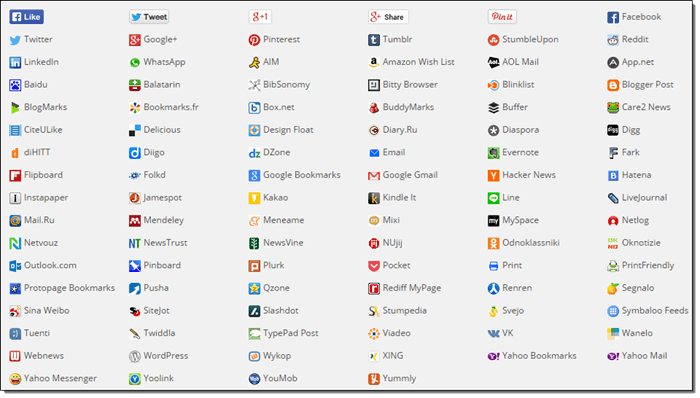
Tested Version: 1.5.8
Configure: Settings > AddToAny
Front-End Payload:
addtoany.min.css: 1.19KB
page.js (external): 23.08KB
Loads external social media integration files on page load.
Payload: At least 25KB.
Want more social sharing options? The AddToAny plugin lives to its name with 100 social media sharing options to choose from. Of course, with great choice comes great responsibility.
For every social media integration you add as a Standalone button, you increase the page load time. The files requested are loaded asynchronously, however, they are always loaded and not loaded upon user request / hover like other plugins listed here.
Our recommendation? Select just a few of the major social media networks you’d like to have as a Standalone button and utilize the integrated + button that will allow your users to choose from the 100 options available.
Share Buttons by AddToAny Notes
Placement Options: You can select to disaply the social media icons at the bottom, top, or top and bottom of your posts, pages, front page, archive pages and on custom post types.
Menu Styler: One thing unique to AddToAny is the Menu Styler. This links out to AddToAny’s website but allows you to customize the main color, border color, link text, hover text and background. Once done, you can click “Done, get code” and it will give you code that you can add to the “Additional Options” area of the configuration page.
Floating: AddToAny also features a “Floating” tab on the configuration page which allows you to add a left or right hand vertical floating bar. You can configure this floating element to only display on desktop with XXX pixels width (you customize) and position the element XXX pixels from the top of the screen (allowing for larger headers).
If vertical floating isn’t your glass of beer, then scroll down to the Horizontal Buttons area where you can configure horizontal floating buttons that are docked to the browser window.
This is a very ugly option in our opinion because it docks the floating bar at the bottom of the browser window on the far right or left. If the reader is viewing your content on a maximized window on a large screen, the bar may appear way outside of your content.
Note: Although this plugin lists “Horizontal Buttons” as a floating option, we could not get it to work in our testing when the “Responsiveness” option was checked.
Monetization
We reviewed the plugin and found no attempts at monetization. There’s no advertisements or requests for donations. The only thing the author asks for at the bottom of the configuration page is a positive rating and to share it to others.
Jetpack by WordPress
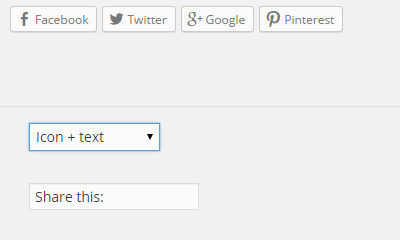
Tested Version: 3.5.3
Front-End Payload:
Loads 3 files on your site.
sharing.js 41.4 KB
sharing.css 16.9 KB
genericons.css 26.8 KB
Payload: 85.10 KB
Configure: Jetpack Menu > Sharing > Activate
Then Visit: Settings > Sharing
JetPack is a massive collection of enhancements and features for your WordPress website. One of those options happens to be a social media sharing option that allows you to add quick and easy sharing icons to your site. As shown to the upper right, you can select Icon + Text, Icon only, Text only or opt to use the default official sharing buttons provided by the social media networks.
JetPack Notes
JetPack doesn’t offer much in the form of customizations. The social sharing bar will only appear below the content with JetPack. If you are looking for a plugin that offers floating, this plugin is also not for you.
Social Media Support: Facebook, Twitter, Google+, Pinterest, LinkedIn, Reddit, StumbleUpon. Tumblr, Pocket, Email and Print.
Overall, Jetpack social media integration is very cut and dry. It adds a no-frills approach to adding social media to your website but does a minimal job to help your site increase social media sharing.
One huge benefit to JetPack is it brings familiarity to new WordPress website owners that have transferred from WordPress.com to their own WordPress.org installation. For those users, they can add most of the functionality they were used to on WordPress.com using JetPack, which is an official WordPress / Automattic plugin.
Monetization
As expected, there is absolutely no attempts at monetization with this plugin with the Sharedaddy options.
Download
JetPack or go to Plugins > Add New > Search
JetPack and install the option from author Automattic.
We hope that the above list will help narrow down your social media integration plugin decision and get you on the important path of creating valuable content that people want to share.
Be careful out there. You will find old lists of recommended social media plugins that recommend plugins that haven’t been updated in over a year. At the time of this review, the popular sharing plugin Digg Digg, with almost a million downloads hasn’t been updated since July of 2013. If you look over their reviews, there’s a lot of complaints which can be expected from an abandoned plugin.
If you’ve found this guide useful, please consider sharing this page on social media using our integration.
Wait a Minute Here! Scott, your TopFiveAdvisor website isn’t even using the plugins you recommend in this guide!
You are correct, that’s because at the time of writing this guide, we aren’t using a social media plugin. Instead, we chose to use the social media integration provided by Thrive Themes. For us, social media integration was painless and easy because the theme did exactly what we wanted and knocked out one plugin we didn’t need to add to the site. Additionally, the sharing integration is optimized for fast load and isn’t too distracting for our readers.