How to Start a Website in Minutes
On this page, we will answer the following questions in a streamlined step-by-step guide that will help you start a website in as little time as possible.
- What is the easiest way to start my first website?
- How do I start a WordPress website?
- How do I setup a blog?
Follow this guide and your website will be live and ready for your content.
 About Scott Buehler: I’ve been setting up websites for well over 12 years now. Where we used to need to learn how to code HTML, PHP and CSS, technology has made this entire process simpler than ever before and doesn’t require any website coding experience. I follow these very steps for the majority of my clients and not one has complained because the technology used makes setting up and managing your own website a breeze.
About Scott Buehler: I’ve been setting up websites for well over 12 years now. Where we used to need to learn how to code HTML, PHP and CSS, technology has made this entire process simpler than ever before and doesn’t require any website coding experience. I follow these very steps for the majority of my clients and not one has complained because the technology used makes setting up and managing your own website a breeze.
Get Web Hosting
The first thing you need is a company to host your website. This service provider will take care of everything that has to do with hosting your website files on the Internet.
No matter what type of site you want to start, whether it be a simple WordPress blog or a complex eCommerce website, the first step will be getting a web hosting provider.
InMotion Hosting
We use a recommend InMotion Hosting to all of our clients because they have always had exceptional customer service and are a business-class web host that provides reliable service for your website.
Exclusive Offer: Save Over 50% Instantly!
Use the button below to order and you will activate an exclusive offer for TopFiveAdvisor visitors.
Start Your First Website InMotion Video Walk-Through
Install WordPress
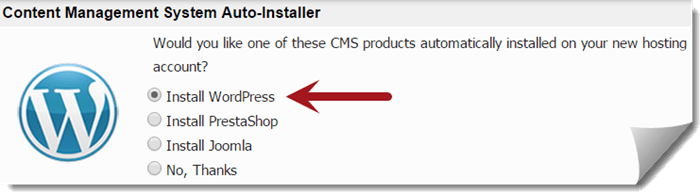
During the ordering process of InMotion Hosting, you may notice the following “Install WordPress” option. We recommend enabling this free option to have WordPress automatically installed and delivered to you.
Even if you missed the option, you can install WordPress using their automated WordPress installer once you have logged into your account. It’s very easy with no guesswork.
- Login to your cPanel
- Click the Softaculous link under Software/Services.
- Under Top Scripts, look for WordPress, click the icon and click Install.
- Enter your desired blog name and other information as requested and complete the entire process.
WordPress – The Easiest CMS Solution
The reason we love WordPress is because it is the easiest and most user-friendly content management solution for any beginner to use. If you know how to use Microsoft Word, Works or any popular rich text editor, then you know how to use WordPress.
At step 5 below, we also give you tons of advice and tips that you can use after the launch of your website to optimize your website.
Install Thrive Themes
Thrive Themes is quite amazing. It comes with everything you will need to start your website with a clean theme that is optimized for search engines and your viewers.
If you purchase the membership package, you will have access to everything you could possibly need to market your content, products or services.
Currently, Thrive Themes comes with 9 premium themes to choose from that are all conversion focused. Meaning, they come with the tools you will need to market and highlight your products and services.
Take advantage of Thrive Leads which will allow you to quickly generate quality leads for your business using pop overs, sidebar menu items and so much more.
Use the Content Builder to create awesome drag and drop visual landing pages for your various products and services.
Each theme ships with fully optimized landing page designs that you can take advantage of. From contact pages to sales pages, they have you covered. If you don’t like the landing pages offered, customize them with the Thrive Content Builder and make them your own!
Get an eCommerce Plugin
Of course, now that you’ve got a awesome reliable hosting, the best content management solution and a powerful conversion optimized theme, you may be wondering how to add eCommerce functionality to your website.
Head on over to WooCommerce. Thrive Themes fully supports WooCommerce and optimizes the page displays so that they look just as beautiful as your regular content and sales pages.
This plugin can be installed in your WordPress dashboard by going to Plugins > Add New > Search for WooCommerce and install plugin.
Now you will be able to create a shopping section on your website to sell anything you want.
Master WordPress
Free 23-Part WordPress Video Training!
Congratulations! If you’ve completed step 1 of this how to start a website guide and ordered InMotion Hosting through our link, then you qualify for free WordPress video training.
We will provide you with a complete lifetime subscription access pass valued at $30. Please contact us and request access.
The very first step you should take to learn WordPress is to look over our WordPress section here at Top Five Advisor. That page is sorted by the most recent guides we’ve published, so be sure to browse all of the topics we’ve published and look over the ones that interest you.
Some topics you may consider to learn WordPress are:
Hire a Digital Marketing Expert
Excellent! If you’ve followed this guide, your website is likely online and ready to use. Hopefully over the next months, you’ll add hundreds of articles, you’ll start sharing your content to all the major social media platforms and your new site will start to appear in search engines.
Now what?
One of the biggest frustrations new website owners have is getting traction and real results from their site(s). As new website owners begin the research phase of driving traffic to their website, many end up frustrated and give up.
Don’t Let This Be You!
Scott Buehler at Your Service
Take your website to the next level with Scott Buehler's digital marketing services. We specialize in assisting local market services and businesses with their website promotions.
Our services include optimizing and ranking your content to deliver buyers looking for your services through Google / Bing search, Google AdWords / Bing advertising, social media marketing including Facebook advertising, email marketing campaigns and more.
