10 Steps to Host an Amazing Google Hangout with Crowdcast
Google Hangouts On Air is an amazing broadcasting platform. It allows you to have conversations between multiple broadcasters and then stream the combined video feed to millions.
While there is some amazing technology behind google hangouts, in order to create an amazingly interactive and well run hangout, there is a lot more to it.
How to Make an Awesome Google Hangout Event
The following 10 steps will give you a great overview of what it takes to make a great hangout as well as introduce you to Crowdcast, which is used to make hangouts more engaging for your audience. You can also use these tips if you are using UStream or LiveStream as well.
1) Create and Customize Your Event
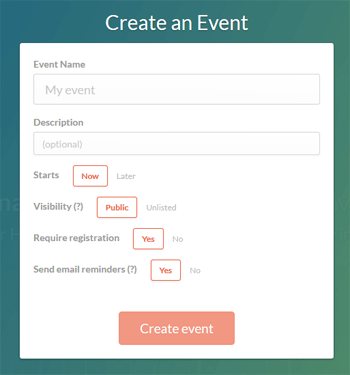 When you visit CrowdCast, simply click the large Create an Event button which will pop up what we show you on the right.
When you visit CrowdCast, simply click the large Create an Event button which will pop up what we show you on the right.
There are some great options here. To start off you can select between starting your event now or at a future date. If you select a date in the future, when your attendees register for the event, they’ll see a beautiful countdown to the event. Next you can choose between public and unlisted. If you select unlisted the event will only be shared with those who you invite while public events can be discovered on our site. Next is registration. If you require registration people will have to sign up for your event. If you don’t, they’ll be able to go right in and see your video. We suggest you require registration so you have a better idea of who attended your broadcast.
Finally, you have the option to send out email reminders just before your event starts. When your event is correctly customized, click “Create Event.”
2) Publicize Your Event
Once you’ve created your event, it’s time to get the word out. Crowdcast makes this very easy as we give you a single URL to register and watch the event. Simply copy the URL from your event page and post it to social media or email it to the people who you’d like to attend.
If you’ve set your broadcast to require registration, when people visit your link they will see a beautiful registration page with your photo on it that includes the title and description of the event. You can also embed the Crowdcast event on your website or blog so that people who are on your site can easily view and register.
3) Setup Your Hangout
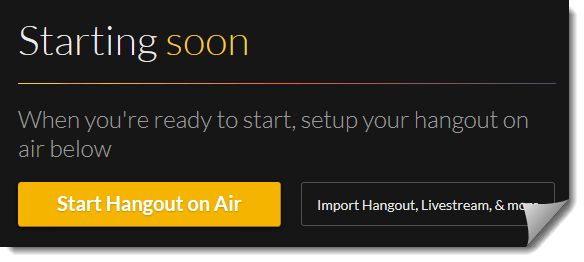
Thirty minutes before your broadcast, visit your event page on Crowdcast and click on the yellow button to start your google hangout on air. Simply click this and another window will open and ask you to agree to google’s terms of service. Once you’re in the hangout window, the Crowdcast hangout app will open on the right hand side of the window. This app allows you to see all the polls, questions and chat messages on your Crowdcast event page, right in the hangouts window. Check to make sure that you can see questions posted.
Next, in the hangout window, invite any other broadcasters who are going to be speaking at the event. Check to make sure their lighting is good and their video and audio equipment is working. For lighting, having a lamp with a lampshade on the side of the computer monitor is a great way to make sure that the broadcaster will be well lit.
4) Start Broadcast
If you chose to do so, Crowdcast will automatically send out a reminder email right before your broadcast starts. As you start your broadcast you can see from inside the hangout window how many viewers are currently watching the stream. As you see people arrive you can start your presentation or introduction. It’s important to remember here that it’s okay to start if there are not that many people there, as hangouts are recorded so anyone arriving late can quickly catch up.
5) Instruct Viewers to Chat, Ask Questions and Answer Polls
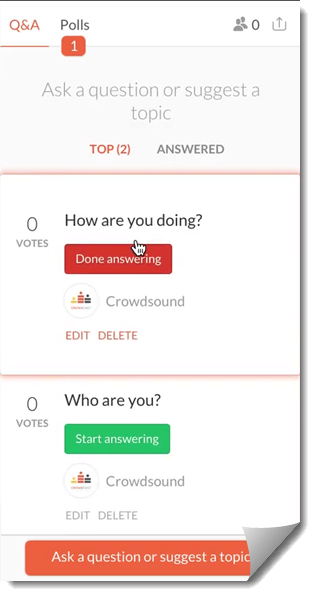 Making sure that viewers understand that they can ask questions, answer polls and chat is a great way to start. We suggest telling your viewers whether you plan to answer questions as they come in or if you’re planning on having a dedicated question and answer session towards the end of your broadcast. You can also start by posting an initial poll that people can interact with and include it in your presentation. EX: What is your profession? (Marketing / Sales / Business Development / Other)
Making sure that viewers understand that they can ask questions, answer polls and chat is a great way to start. We suggest telling your viewers whether you plan to answer questions as they come in or if you’re planning on having a dedicated question and answer session towards the end of your broadcast. You can also start by posting an initial poll that people can interact with and include it in your presentation. EX: What is your profession? (Marketing / Sales / Business Development / Other)
6) Mark When You Answer a Question
Inside the hangouts window, you can see a list of the questions that have been asked by your audience. The questions are ranked in order of how many other audience members have upvoted each question. This is so that the question at the top is the next question that most audience members want you to answer. When you start answering a question, click the green button next to the question to record the fact that you are answering that question. This indicates what question you are currently answering as well as enables people who are watching your recorded broadcast to easily navigate to the moment you answered a specific question. That way when they come to your broadcast, they can find a topic or question that they find interesting and with the click of a button, navigate to that part of the broadcast.
After you finish answering a question, click the red “Done Answering” button to move that question to the “Answered Question” list and have it replaced by the next question.
7) Suggest Attendees Network with Each Other
A large part of attending events both online and offline is to meet other attendees. Crowdcast makes this very easy to do. Attendees can click on the attendee icon on the bottom left of the broadcast section on the Crowdcast event page. Here they can scroll down to see a list of all of the event attendees along with their linked social profiles. So an attendee can find other people who have attended the event and connect with them on twitter or other networks.
The second way for people to network is to click on their user icon in the chat section of the Crowdcast event page. This links to their Crowdcast profile that includes links to the users presences on other social networks.
8) Notify Your Attendees of Other Sessions
If you are hosting a multi session conference, simply tell your attendees that in order to visit other sessions they simply click on the dots at the top of the page. You can add other sessions to your event by clicking the button below the description of your event on your event page. Creating multiple sessions for the same event means that viewers can stay on the same page and easily navigate between the different sessions of your event.
9) End Your Event with a Next Step
When signing off from your event, have a plan of what is next for your attendees. An example of this is if you’re hosting a virtual conference, it’s great to explain what they can look forward to in the upcoming sessions. If you are hosting an informational webinar for a product you are selling, explain to attendees that you’ll be following up with them and sending them a coupon code for them to get started with your product. If you required registration for your event on Crowdcast, after the event you can go in and download a file with the list of all of the attendees so you can follow up with them.
10) Learn from Your Event
After your event, visit your event page on Crowdcast and select the menu below you event description. Here you will find the option to see the analytics for your event. By clicking on this and scrolling to the bottom of the page you will see some great analytics. From learning about the gender and location of your audience, to seeing which attendees is most influential on twitter, crowdcast shows you some really helpful data!
BONUS 11) Share Your Event Hangout and Leverage Your Q&A
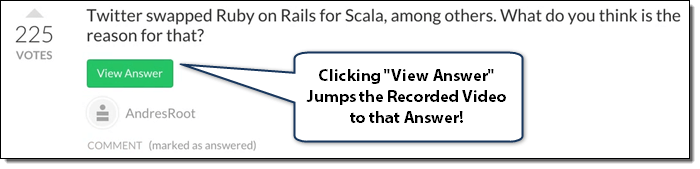
After your event has finished, you will be able to share your event on social media, your website and in email to get additional input from your audience that wasn’t able to attend the live event. One awesome feature that CrowdCast has is the ability to click “View Answer” and have the video jump right to that answer.
This is one of my favorite features because most people are limited on available time and if they are looking to find out an answer to a question you responded to, they can jump right to that answer and skip all the fluff (intros, waiting, connectivity issues) that traditional hour-long+ hangouts have.
As always, we are continuously learning how to create great online experiences. So if you have any tips that we missed please let us know.
