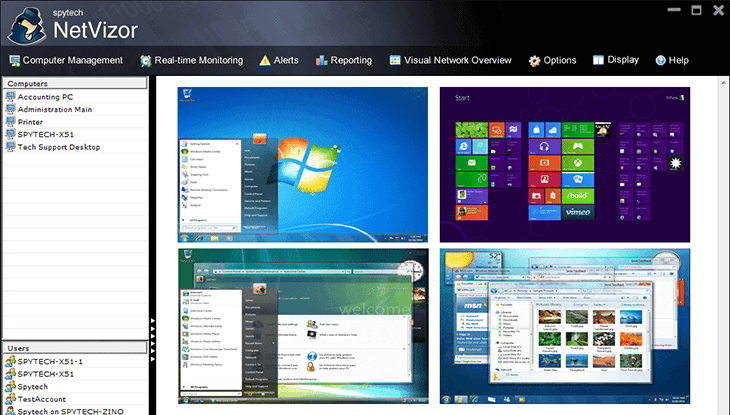NetVizor Review
One thing that’s awesome about NetVizor and all of the data collected is the information stays within the business itself. All the business owner or IT professional has to do is decide which computer in the office will be the designated “server” and they are off to the races. Don’t get confused though, you don’t need an official data server to make NetVizor work, you just need to pick a computer that you want to collect the data and that’s it. In fact, the owner could elect a computer in his office to collect all of the data.
For the security-minded, you will have peace of mind knowing your company’s data isn’t in the cloud and rests securely on the computer you designate. In this day and age where everyone wants to go to the cloud, one viewing of the movie “Sex Tape” will make you realize that moving data to the cloud may not always be a good solution.
NetVizor Pros
NetVizor does a good job getting all of the data we needed in our tests to tell which mock computer was wasting time in our environment. We were able to print reports, print screenshots and have proper evidence for reprimand.NetVizor Cons
NetVizor will take a bit longer to configure and deploy compared to traditional monitoring software solutions depending on the size of your workforce. For massive 250+ deployments, there are work-arounds available.NetVizor Features You Will Love
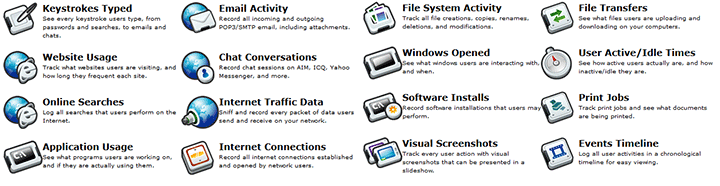
The most important part of any employee monitoring solution is what is recorded. Without the complete data and full understanding of what an employee is doing, you won’t have a leg to stand on when it gets down to discipline.
As an example, what if the employee is doing his job way beyond his job description and you happen to view his screen and notice that he’s browsing Reddit? With NetVizor, you could quickly access his usage logs, discover he is doing the job of 4 people and realize the guy needed a short break.
Access to Over 16 Monitoring Tools
NetVizor gives you access to 16+ monitoring tools that include: Recording keystrokes, track websites used, Internet searches, software / app usage, show email activities, chats, monitor Internet connections and traffic data, file system actions that include file copies, creations, deletions, opened Windows, installations of software, screenshots, transfers of files (are they copying privileged data?), user activity timers that show inactive/idle times, track prints and more.
Real Time Monitoring
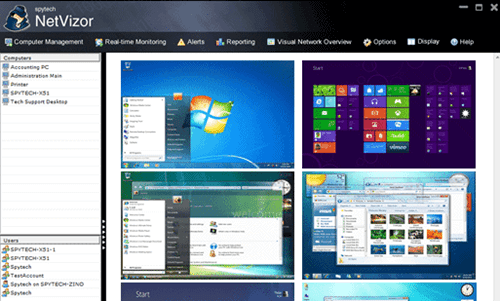 Of course, all the logs in the world don’t help when you are trying to catch someone in the act. With NetVizor, you will be able to remotely connect to user workstations and see what they are doing in real time and you could even take over the computer should you need to.
Of course, all the logs in the world don’t help when you are trying to catch someone in the act. With NetVizor, you will be able to remotely connect to user workstations and see what they are doing in real time and you could even take over the computer should you need to.
This feature is really powerful because it doesn’t just show you real-time screenshots, it goes way above that by allowing you to see keystrokes in real-time, actively see how they are using their computer and with a single click, you can access the visual network overview that shows you every desktop on your network.
Powerful Graphical Reports
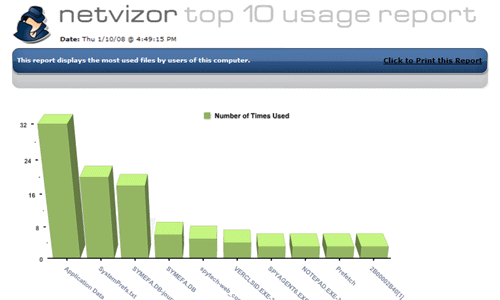 Of course, what good is reports if you can’t comprehend it visually? NetVizor has you covered by using the logs from the 16+ monitoring tools above and allows you to generate user behavioral tracking reports.
Of course, what good is reports if you can’t comprehend it visually? NetVizor has you covered by using the logs from the 16+ monitoring tools above and allows you to generate user behavioral tracking reports.
You’ll be able to generate two-week trend reports, network-wide activity overviews, individual activity summaries and generate automated daily reports delivered to your email.
Enjoy a top 10 list? Use NetVizor to generate top 10 applications used, websites visited, searches, files used, files transferred, chat users, email senders, email recipients and the most active or inactive users on the network.
These are really useful because you’ll be able to use these reports to know who is pulling their weight, who your star employees are and heck, who deserves that promotion that just opened up. On the flip side, you’ll be able to tell who is slacking off the most, who is wasting corporate time emailing or chatting with their friends (while complaining they don’t have enough time to finish their assigned task(s) and more.
Besides all of the awesome reporting features you’ll have access to, you’ll also be able to specify how long the logs are retained on your designated server PC. This will allow you to find a happy medium between required server space needed and having an adequate log history that you can search through.
In case you missed that last part, NetVizor does include a Global Log Search functionality. Unlike many employee monitoring products on the market that require manual navigation, with NetVizor, you can search for a text string across all logs recorded and see instant search results.
Filtering – Stop the Problems Before they Start
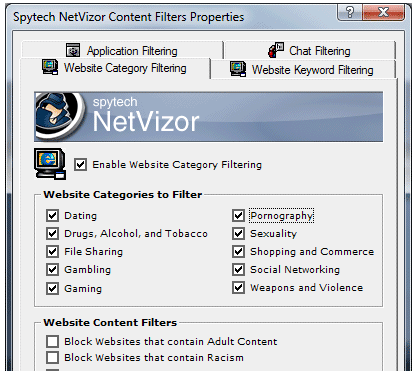 One of the features you may be looking for in other employee monitoring software is the ability to simply block certain sites or chat clients to stop unwanted behaviors.
One of the features you may be looking for in other employee monitoring software is the ability to simply block certain sites or chat clients to stop unwanted behaviors.
With NetVizor you can do that and more. Their content filtering settings allow you to prevent certain applications from running, filter websites by URL, keyword or by website category, prevent certain chat clients from being used and more.
You can even setup real time activity alerts based on events like when unwanted applications are launched, reboots, specific keywords typed, unwanted websites visited, portable drives used and modified files/folders.
If theft of your business’ sensitive files is a concern, knowing when an employee enters a USB thumb drive into their computer and what files are being transferred will be invaluable. Of course, you could also outright block them from being used if desired.
The Benefits of a Centralized Location
NetVizor is designed to operate on networks of many shapes and sizes. Its capable on running on a tiny 5 PC network to a massive 10k+ PC network that has multiple subnets and divisions.
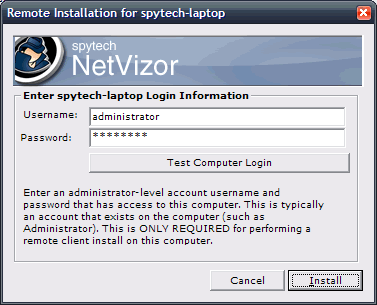 During the setup process, you will have the options to centrally deploy the software to workstations with just a few clicks. For massive deployments, Spytech-Web can supply a script that can be run across the entire network to deploy the software by simply asking your employees to reboot their machines.
During the setup process, you will have the options to centrally deploy the software to workstations with just a few clicks. For massive deployments, Spytech-Web can supply a script that can be run across the entire network to deploy the software by simply asking your employees to reboot their machines.
Once deployed, all of the logs, screenshots and reports will be stored and generated on the PC you designate. Spytech estimates that on a network of 100 PCs that needs monitoring for 12 hours with screenshots saved every 60 seconds, you will need 153MB per client or around 15GB of space per day. Knowing the space requirements, it’s important to select a computer on the network that has one or more large capacity hard drives with plenty of space available.
Your business’ data is yours and is stored on your network. You’ll be able to view logs and reports from one location or you can setup multiple viewers across your network that will have access to the logs and data as well.
Another benefit is you won’t be stuck with a certain initial configuration after deployment. You can still change the settings, fine-tune what is recorded and push out settings or filters to the network.
The best benefit of all? The software has local real time alerts that allows you to quickly login to the workstation that triggered the alert and take over the machine if needed. This means, if an employee is caught using a flash drive to transfer sensitive files, you can remotely take over the machine and cancel all transfers.
Stealth as an Option
As an administrator of your business, you may want to let your employees know that their activities are being monitored and recorded. With NetVizor, you will be able to setup a Splash Warning that alerts every PC user on the network that they are being recorded.
You will also be able to set NetVizor to record and monitor in complete stealth that is completely undetectable to the employee. When configured, NetVizor will now show up in the task manager, system registry or in Windows startup.
Security Features
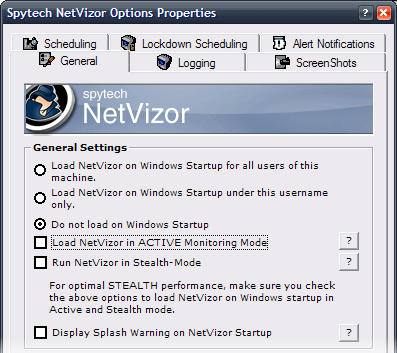 Besides the stealth options mentioned above, you can rest assured that the developing team at Spytech have your security in mind.
Besides the stealth options mentioned above, you can rest assured that the developing team at Spytech have your security in mind.
For starters, NetVizor has a built-in encryption option that will prevent users from reading your logs if they accidentally stumble across them on your network.
We’ve talked about the prevention of data theft by using portable drives but what about employees using “Print Screen” to capture sensitive data? NetVizor has you covered there by preventing this screenshot feature from being used.
You also can use this software system to lock down PCs when the office is closed or when you aren’t around.
As for the NetVizor reporting system itself, that can be password protected to prevent employees from terminating or disabling monitoring features or options on the network.
NetVizor Pricing
NetVizor is priced based on a lifetime model, meaning, once you purchase the software, you will get a lifetime of customer support and free minor version upgrades that are released to correct bugs or add features. Your license also includes 1 year of free major version upgrades. If you purchase NetVizor 8.x and they release 9.x in that same year, you will get the upgrade for free within a year of your purchase.
Pricing is based on the total amount of computers you want to actively monitor in your network. As an example, if you have 225 desktops to monitor, then you’d want the Up To 250 Computers package.
NetVizor 10% Discount Offer
Save 10% instantly using the “Click Here to Order” links below. All links will automatically add the TAKE10 coupon which will give you an instant 10% discount on that package. All pricing below is before the discount.
- Up to 5 Computers: $295 – Click Here to Order
- Up to 10 Computers: $495 – Click Here to Order
- Up to 25 Computers: $895 – Click Here to Order
- Up to 50 Computers: $1,095 – Click Here to Order
- Up to 100 Computers: $1,595 – Click Here to Order
- Up to 250 Computers: $2,995 – Click Here to Order
- Up to 500 Computers: $3,995 – Click Here to Order
- Up to 1,000 Computers: $4,995 – Click Here to Order
Once your order is complete, you will receive an email from Spytech-Web with your directions to download and use your software on your network. Payment options include all major credit cards. bank wire, or money order.