What is Tsu? A Beginner Guide and Reference
If you are anything like me when I got my start on tsū (pronounced sue), you are likely skeptical and wondering what makes this social media network “tick” without joining. I found out about Tsu while I was on a family vacation to Moab, Utah when there was a massive viral push for the network on Google+. I remember sending myself a text “Research Tsu and join” to remind myself when we got back and I did just that after we got back.
I couldn’t find much information about what the heck Tsu was and social media was flooded with “Join Tsu” links all over the freaking place with no real explanation of what the heck it was. I was frustrated as I am sure you are as well. I used Tsu for several weeks before writing this guide to offer my own educated input based on my research. So with that intro out of the way, let me go ahead and show you exactly what you are missing.
Tsū Beginner Guide Contents
When browsing this guide, feel free to click the sections below to drop instantly to that section to immediately get access to the information you are looking for. If I didn’t answer your question, please feel free to ask in the comments section below so I can answer you there as well as update this guide.
- Introduction: What is Tsu? Why is everyone suddenly begging me to join?
- Register your Tsu account.
- Customizing your profile.
- Don’t be a greenhead!
- What is the difference between Follow and Friend?
- How to create a post and share your content.
- What are the limits?
- How to increase engagement.
- How to increase followers and friends?
- Understanding notifications.
- Understanding the family tree.
- How do I earn money and get paid to be social?
- Learn how to be a good Tsu citizen.
- How to block the spammers.
Introduction to Tsū
What is Tsu? Tsu is a social media network built, in my opinion, most similar to Facebook and was launched on October 14th, 2014. If you’ve ever used Facebook (who hasn’t?), then you’ll easily fit right in to working with Tsu, for the most part. Since launch, Tsu has welcomed stars like 50 Cent, NBA stars like Tyreke Evans and Kevin Durant, bands like Guns N Roses, NFL stars, singers and more (growing by the day).
The main key difference when comparing the two networks is the fact that they pay their users a majority of revenue earned ( up to 90%) when users view pages and therefore, the advertisements. This key factor is, in my opinion, the reason why there was a big initial push with people sending their link everywhere and to everyone they could. This is a simplified summary of the “getting paid to socialize” concept, you can learn more about earning money in the “How do I earn money and get paid to be social?” section.
Even though you can get paid to be social on Tsu, it is important to understand that it is completely 100% free to use to the fullest. There’s no upgrade fees, add-ons or premium services to purchase at the time of this review.
Tsu was founded by Sebastian Sobczak. See Sebastian talk about Tsu here:
Register Your Tsū Account
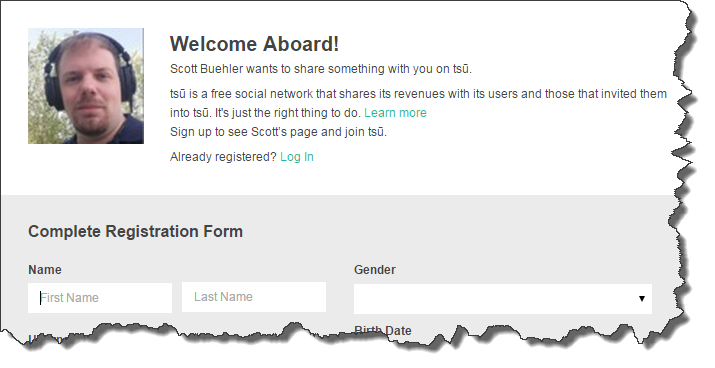
Now that you’ve learned what Tsu is all about, it’s time to register your account. You will need a link to another member’s short code to get started, you won’t be able to join by simply visiting the main page. Feel free to sign up under me with this link, I’d appreciate it, otherwise, use the link of the person that first told you about Tsu.
However you sign up to Tsu, make sure you follow me and send a private message introducing yourself. Be sure to mention this guide in your private message!
Customize Your Profile
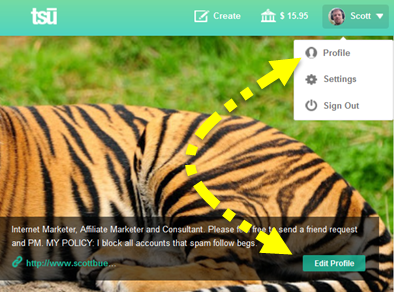 The very first thing you should do once you have your account registered is to customize your profile to let everyone know more about who you are, what you look like and of course, your bio.
The very first thing you should do once you have your account registered is to customize your profile to let everyone know more about who you are, what you look like and of course, your bio.
Use the image to the left to find your profile link. You can either click your name on the upper right or click the edit profile link in your profile area.
Once you are in the profile area, you will see many options on the upper right to select.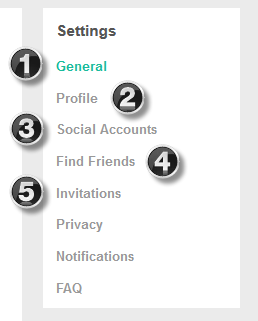
1) General Settings
This page can generally be ignored because you just entered this information in when you registered your account. Should you need to change your name, email, birthday, gender or password, you can do so in this section.
2) Profile Settings
This area is the most important section to update. Here is where you can add your face image, your cover picture, your bio (160 characters max), phone number, website, relationship status and location information.
The first 3 social media links that can appear on your profile are also located on this page. These include:
- YouTube
- Tumblr
3) Social Accounts
This is slightly confusing and I’ve had several questions asked to me in private message about it, but this area does not include all social media account possibilities (see #2 above).
This section allows you to link three major social media accounts with Tsu to enable sharing capabilities. The current social media that allows linking are:
Between #2 and this section, you will be able to link a total of 6 social media accounts and have them listed on your main profile page. Additionally, once you add Twitter and Facebook, you will now be able to share to these networks when you post content.
4) Find Friends
Simply put, this area allows you to find other Tsu members that are connected with you on Facebook and Twitter. Once you discover these users, you may friend or follow these members to connect with them and see their content.
5) Invitations
This area shows you your Tsu short link and also allows you to email friends to invite them to join Tsu through your link. Unfortunately, you can only email one email address at a time and you’ll need to know their first and last name so you may consider using a personalized email to reach out and ask others to join.
Don’t Be a Greenhead!
 As a general rule of thumb, I strongly suggest at minimum you update your profile picture. This allows other people to see who you or your company are and this image is used all over the website including notifications, private messages, your content, when people hover over your name in mentions and many other areas.
As a general rule of thumb, I strongly suggest at minimum you update your profile picture. This allows other people to see who you or your company are and this image is used all over the website including notifications, private messages, your content, when people hover over your name in mentions and many other areas.
You want people to identify with you or your brand so make sure you update that photo ASAP!
What is the Difference Between a Follow or Friend Request?
![]() When you begin using Tsu, you’ll notice a couple choices when you decide to connect with another user. Here’s how these two functions work and differ.
When you begin using Tsu, you’ll notice a couple choices when you decide to connect with another user. Here’s how these two functions work and differ.
- Follow – You can use this on any account and their content will appear in your home feed (main tsu.co page). This is a one-way connection, meaning, you will see their content but that user you follow will not see your content in their home stream unless they choose to follow you back.
- Add Friend – This option will send a friend request to that user which will appear in their notifications. This is a mutual connection that, if the user approves, will allow both of you to see each other’s content.
How to Create a Post and Share Content
Now you are ready to share your content to the entire Tsu audience. There’s several ways to find where to create your content:
- Top navigation bar > Click the “Create: icon
- Profile > Top of the middle column.
- Home Page > Top of the middle column.
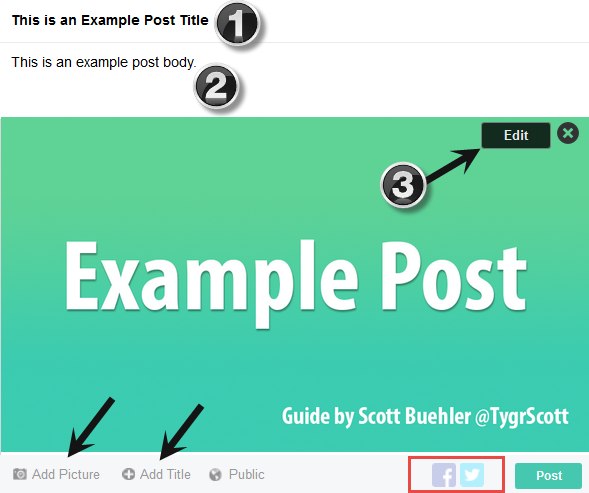
Once you know where to go to post your content, there’s a few options I’ve highlighted for you in the image above that you should know about.
- Add Title – This allows you to give your content a BOLD TITLE which helps your content stand out and grab the attention of your viewers.
- Post Body – This is where your standard content goes. Paragraph formatting for your content with the return / enter key is allowed.
- Image Editing – After you uploaded an image into your post, check out the black “Edit” icon on the top right of your image. You can do all sorts of fun stuff including adding effects, frames, cropping, resizing and much more.

The above image isn’t even all the options available when you decide to edit your image. You can also click the right arrow in the popup window and access splash options, text options, drawing options, red eye reduction and more. Each option, when clicked, will give you many options within to help your image POP. I won’t spoil the fun by going into every single image editing option, just upload an image into your post and play with it for a minute or .. days. 😀
What Are the Limits?
This has been updated several times and, at the time of this review, is assumed to be true with no official documentation provided by Tsu to confirm.
- 36 total posts in a rolling 24 hour period.
- 8 shares of posts from others in a rolling 24 hour period.
- 50 pending friend requests in a rolling 7-day period.
- 1,000 people you can follow.
- 5,000 friends.
- 10 @ mentions (account mentions) allowed per post.
- 10 hashtags allowed per post.
A common misunderstanding from newer users is the follow limit. Your account is allowed to follow 1,000 people, however, an unlimited amount of people can follow your account.
The 36 total post count includes any sharing you do. So if you share 8 posts per day then you can only share 28 pieces of original content.
A rolling 24 hour period means that if you shared a post 23 hours ago, you can wait one more hour and you’ll be able to share another post again.

How to Increase Engagement
I define engagement as people who like, comment and share your content. Everyone wants to boost their engagement but almost everyone does it wrong. Most people, when reading the limits above, will instantly think “Hey, I’ll just share until I hit the limit and everyone will notice me!” That’s a bad strategy because you’ll likely fill up your diary/stream with a ton of recycled content that everyone else has seen and they will just skip over your posts and engage on other content instead.
Here’s a few tips that will help you:
- Be You – Be yourself, be unique and embrace your quirks. People who have similar interests will follow (and/or friend) through attraction marketing.
- Search – Type in your favorite topics in the search bar and click the hashtag options that appear. Go through the content in these pages and like, comment and/or share the stuff that interests you. Again, you’ll attract attention from that person’s audience as well as the person themselves.
- Encourage – When you see comments on your content, encourage them by replying to keep the conversation going.
- Reciprocate – If a user is engaging on your content, consider looking at their profile and reciprocating if their content is interesting and relevant.
- Stay Consistent – With most social media, you need to be consistent with your content. Don’t share 30 things one day and then return a week later. Instead, try to share content on a daily basis. Download the mobile apps for Android or iOS so you can post while enjoying that Starbucks coffee on the go.
How to Increase Followers and Friends
The same advice I provided in the above engagement section applies here. Mainly, you want to grab the attention of others by commenting your thoughtful or insightful thoughts relevant to the discussion, sharing content you think your audience will find useful and otherwise standing out in a large crowd or people.
Here’s some additional ideas:
- Share your short link to other social media if you have a following there.
- Share your short link on your website(s).
- Add your short link to your email signature.
- Add your short link to forum footer / signature areas.
- Call any family member who loves social media to get them on-board.
There’s lots of methods you can use. A quick Google search on “how to market your business” will turn up hundreds of ideas that can also be used to share your Tsu link.
Hello, this is a guide being written right now. Feel free to refresh to see updates.
Understanding Notifications
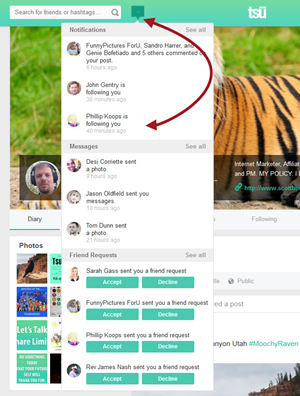 The standard way that most get their notifications on desktop is to click the yellow numbered icon in the top navigation bar. This will trigger the drop down you see to the left that shows you current activity, private messages and pending friend requests. Due to the obvious limited space of this drop down, there’s a limited amount of information available here.
The standard way that most get their notifications on desktop is to click the yellow numbered icon in the top navigation bar. This will trigger the drop down you see to the left that shows you current activity, private messages and pending friend requests. Due to the obvious limited space of this drop down, there’s a limited amount of information available here.
Under each section, you will see a “See all” option that allows you to see all notifications, all private messages or all pending friend requests.
Of course, if you are on the tsu.co main page, there’s a handy sidebar on the left that also has “Notifications” and “Messages” that you can use to see all notifications.
Notifications are awesome! They allow you to quickly see who is engaging on your content, allows you to see when people mention you, allows you to see who is sharing your content and more. Use this tool to your advantage to thank others, encourage additional commenting and more.
Stop Emailin’ Me Bro!
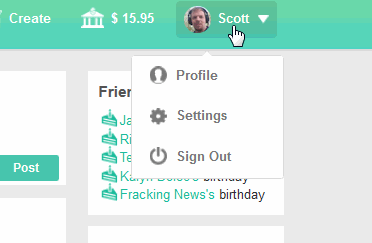 I remember when I joined and added my first 75 people to my network. I was on fire! I started posting instantly, sharing tips I discovered, posting inspiration and lots of stuff. Then it happened, I checked my email. 150 emails within 4 hours of joining! WHAT!?! I took advantage of this by sharing screenshots of the massive amounts of emails I got on other social media and it attracted many to join Tsu with my link.
I remember when I joined and added my first 75 people to my network. I was on fire! I started posting instantly, sharing tips I discovered, posting inspiration and lots of stuff. Then it happened, I checked my email. 150 emails within 4 hours of joining! WHAT!?! I took advantage of this by sharing screenshots of the massive amounts of emails I got on other social media and it attracted many to join Tsu with my link.
It eventually got old. Within a week, I got tired of deleting the thousands of emails and decided to put an end to it. Above, I created a Gif showing how to access your notifications settings. Simply click your name on the upper right, click “Settings” and then click on “Notifications” to access the screen shown below.
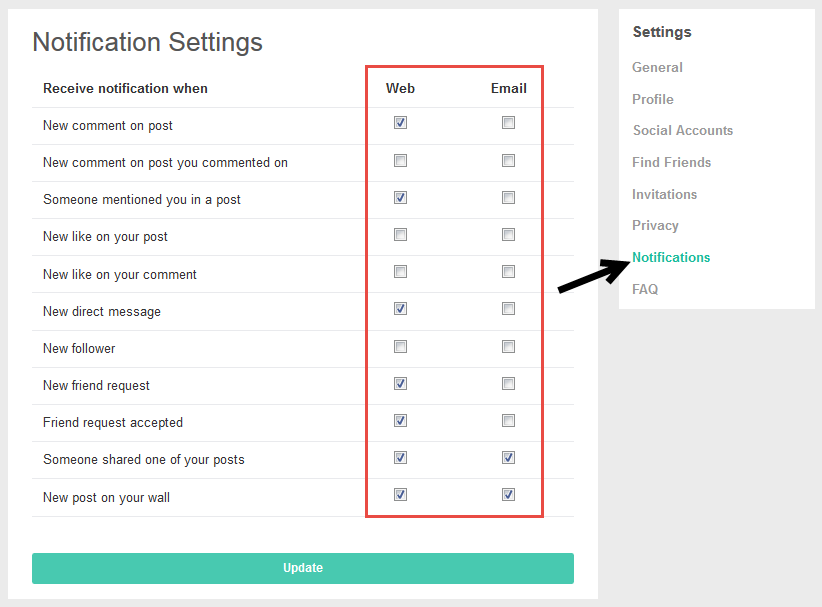
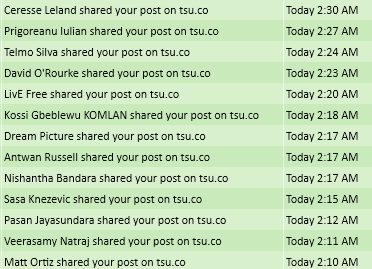 The above is how I currently have mine configured. You’ll notice that the majority of email notifications are disabled because it became extremely overwhelming otherwise. I do allow my audience to share content on my diary (wall) so I like to be notified when others share on it. I also enjoy following the comments on my content that is shared by other people, so I love those emails as well.
The above is how I currently have mine configured. You’ll notice that the majority of email notifications are disabled because it became extremely overwhelming otherwise. I do allow my audience to share content on my diary (wall) so I like to be notified when others share on it. I also enjoy following the comments on my content that is shared by other people, so I love those emails as well.
All that being said, you’ll notice the animated gif I just recorded that shows the massive amount of shares I am getting on my content. That’s 49 emails in a span of just 3 hours. Could you imagine if I kept all email notifications enabled? I’d spend my life deleting email from my email client!
You’ll also notice that I disabled some web notifications as well. This helps keep my notifications a little more manageable as my account grew in popularity. For those new to Tsu, I recommend keeping all web notifications enabled so you can reach out and engage with others. Of course, if you follow this guide, you’ll also grow in popularity like my account did and you may revisit disabling notifications at a later time.
Understanding the Family Tree
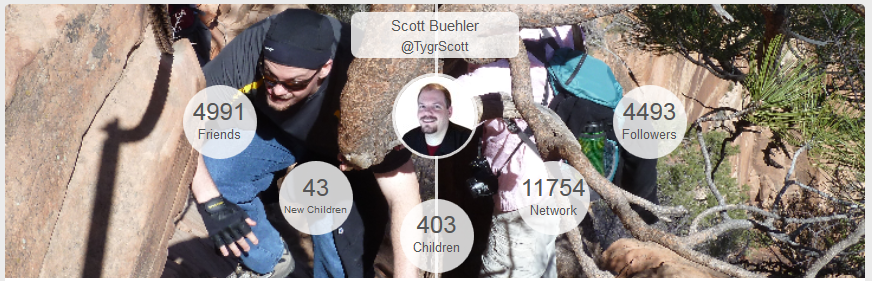
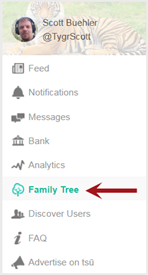 To access your family tree, go to the tsu.co homepage while logged in and click on “Family Tree” on the left sidebar.
To access your family tree, go to the tsu.co homepage while logged in and click on “Family Tree” on the left sidebar.
When you begin building your “family” by sharing your Tsu short link with everyone, you’ll begin growing your family tree. This consists of what Tsu defines as children, grandchildren and great-grandchildren (and so on).
- Children – These are accounts that you directly recruited into Tsu.
- Grandchildren – These are accounts that your children recruited into Tsu.
- Great-Grandchildren – These are accounts that your grandchildren recruited into Tsu.
When you go to the family tree section, you may “View Descendance” under each of your children to see how they are performing.
This entire section is awesome. Let’s brainstorm the possibilities here:
- Find awesome recruiters and highlight them on a post.
- Private message your children and help them with strategies to build their network.
- Build a team website, Facebook group or Google+ community and help your entire network expand with strategies.
Ok, so why do I want to build a family tree Scott? See below.
How Do I Earn Money?
Tsu is built on the principle that your content is yours, therefore, ads revenue earned because of your content should be shared with you, the content creator. In fact, Tsu shares a massive 90% of their earned advertising revenue with their users (on accounts with a large expansive family tree). In order to get a slice of the action, you need to 1) build views and traffic to your profile and 2) build your network. Both of these, when combined, will earn you a larger portion of the share and thus, your daily earnings go up and up.
The Tsu Algorithm as Quoted by FAQs
Tsū’s algorithm automatically tracks, measures, and distributes revenue to the appropriate user and their Family Tree. At a high level, 90% of revenues are distributed to users. To maintain the platform, tsū receives 10%. To see how this breaks down, let’s take a look at 4 users, all with varying start dates on tsū:
User A invites user B, who invites user C, who invites user D
Part 1
– $100 of earned revenue is generated based on the content user D shared (photos, videos, status updates, etc.)Part 2
– 90% of earned revenue go to the users. In this case, $90 of the $100 is shared with all the users.
– tsū takes 10% of the $100 for platform fees. In this case $10.Part 3
– User D, the original content creator takes 50% of the $90. In this case, $45.
– User C gets 33.3% (1/3) of the original $90 generated. In this case, $29.70
– User B gets 11.1% (1/3 of 1/3 = 1/9) of the original $90 generated. In this case $9.99
– User A gets 3.70% (1/3 of 1/3 of 1/3 = 1/27) of the original $90 generated. In this case $3.33
– This is what we call the rule of infinite thirds
As you can see, you can earn money based on the people deep in your family tree. Imagine if you were able to recruit 1,000 people and each of those people recruited 50 people and each of those people recruited 25? That would be 1,250,000 people in your network that you are earning revenue from!
In other words, pay less attention to understanding the algorithms and pay more attention to building your network.
Learn How to Be a Good Tsu Citizen
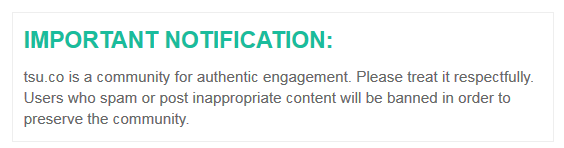
Now that we’ve established how awesome Tsu is for everyone involved (thanks Sebastian and administrators, you rock!), there’s also the down side. There’s a revenue sharing model in place, so there will be obvious problems as people try to exploit the system to earn more money. In this section, I want to address Tsu etiquette and things you should not do on the network.
DO NOT CONSIDER:
- Creating a “follow me” scheme where you encourage others to share posts to gain followers.
- Comment on people’s content begging for “follow4follow” or “follow me please.”
- Share (participate in) content that others posted begging for follows or friends.
- Stealing other people’s posts and posting it as your own without crediting / mentioning the author.
- Sending unwanted advertisements (spam) in private message.
- Liking every post you see.
- Any attempt at “gaming the system.”
All of this is considered spam. I’ve watched countless accounts attempt these pointless techniques only to get their accounts banned permanently. It is not tolerated. Don’t waste your time.
In fact, you may notice in some of my screenshots that I have in my bio which states: “MY POLICY: I block all accounts that spam follow begs.” I block any accounts that attempt to comment on my content with follow begging. Since begging for follows does not contribute to the actual conversation, you are being disruptive to people trying to have real conversations. Yes, this will get you banned when enough people report it.
CONSIDER:
- Posting unique content that is relevant to your interests and hobbies.
- Contributing insightful comments to people’s content to help further the conversation.
- Sending private messages to people you find interesting and introducing yourself.
- Sharing Tsu tips and advice to others.
- Be a good “Father” or “Mother” to your “Children” and “Grandchildren.”
- Like content that you actually enjoy.
How to Block Spammers
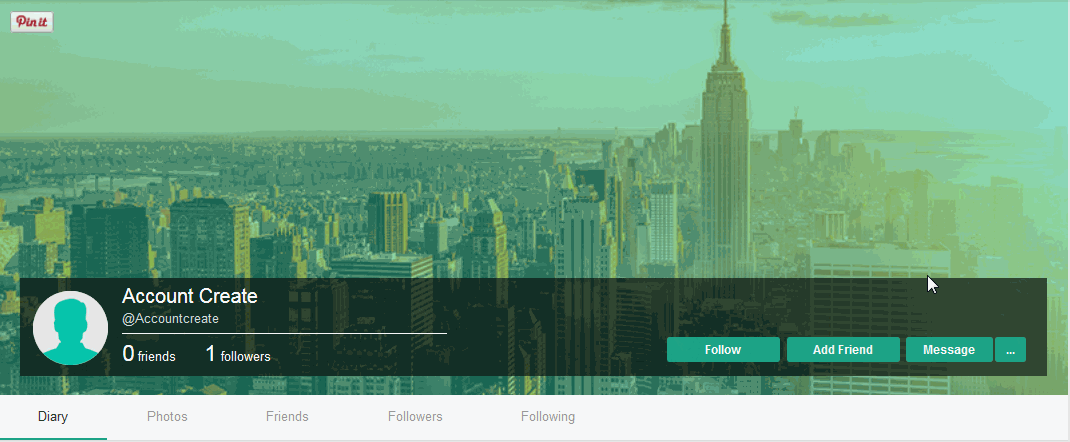
As with any social network, you will likely encounter people that you need to block. When you block an account, it will prevent them from seeing or commenting on your posts, prevent them from writing on your wall and will also prevent them from sending you private messages.
All you need to know is that you will need to visit their profile by clicking on their name on a comment or on the top of their post(s). Once you are on their profile, use the animated gif process I show above to block them.
If you spot a spammer on Tsu, consider using the “Report” option and then “Block” that user using the process I show you above. This will help everyone’s user experience improve as administrators will likely block repeat offenders.
Summary
That concludes this Tsu beginner’s guide. If you have any suggestions or feedback, feel free to comment below. As always, this guide will continually be improved or updated as new features are added or changed.


