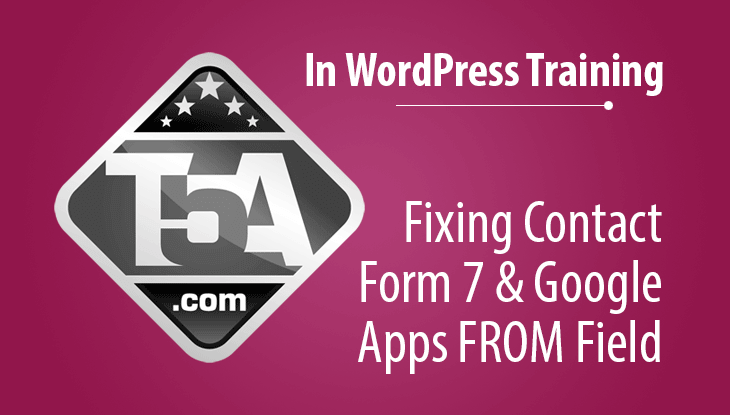Using Google Apps with Easy WP SMTP and Contact Form 7 From Field
We faced a problem last night that took us a couple hours to diagnose and repair on our Top Five Advisor email forms. When someone would fill out a contact form and submit it to us, the FROM field would show our administrator’s email address and not the email address of the user who submitted the request.
As it turns out, the way Contact Form 7 and all other email plugins work is they “spoof” or fake the actual from field when in actuality, the email is FROM your website and FROM your website’s main email address.
Most email systems allow this and there’s no issue, but for those of us that made the switch to WP Engine and realized that they do not allow email to be sent through their system, you probably made the switch to Google Apps because they are the best premium email provider and offer the best spam tools to block the junk.
Unfortunately, Google Apps and Gmail is one of those providers that do not allow spoofing. Therefore, the emails generated from our websites will use the admin email address in the FROM field which makes it a giant pain to reply to emails because you will have to copy and paste their email address to the “To:” line in reply or else you are sending the email to yourself. No good.
How We Fixed the Problem in Contact Form 7
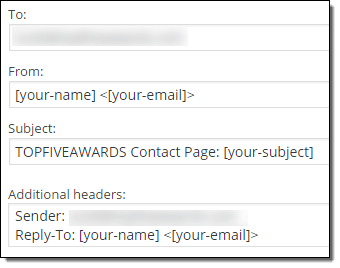 After researching the issue and discovering why this was happening, we searched out a solution from Contact Form 7 and found this article that helped us resolve the problem.
After researching the issue and discovering why this was happening, we searched out a solution from Contact Form 7 and found this article that helped us resolve the problem.
In your WordPress dashboard, click on “Contact” then hover your mouse over one of your contact forms and click the edit link.
From there, look for the section we show you on the left. The To should be your admin email address, the from area can be left as default, the subject line, you can customize like we do or just leave [your-subject] and finally, you’ll see the additional headers section which is where we will fix the problem.
Add the following code into this Additional headers box:
Reply-To: [your-name] <[your-email]>
Then save the form.
Time to Test It!
Head over to your contact form and submit it using a fake email address in the “To:” field.
When you receive the email, you’ll notice that the FROM field still shows your website’s admin email, however, when you reply, your email program will use the “Reply-To” header and place the fake email address in the To box like you’d expect.
Now you or your staff will not accidentally send emails to themselves.
Now that you know about this Additional headers area, you can also add things like Cc: <youremail> Bcc: <manageremail> if you’d like to send the emails received to more than one staff member for archive and tracking purposes.