Easiest Way to Download wp-content for WP Engine Migration
In our WP Engine review, we explained there is an easier way to migrate your files from your current web hosting provider to WP Engine besides the methods they explain in their migration checklist.
Above, you will find the video recorded by reviewer Scott Buehler that shows you exactly how to do this in cPanel. Thankfully, if you happen to be on a host that uses Plesk or any other control panel, they are highly likely to have a file manager that you can use to accomplish this same task.
The reason you want to compress your wp-content folder into a zip file is it guarantees there will be zero file corruption or missing files during your migration. If you have to download all the images and files one by one using FileZilla, you will have to carefully watch the status screen for red errors about file transfers not completing. If you see them, those will be files that will likely be missing or corrupt, not good.
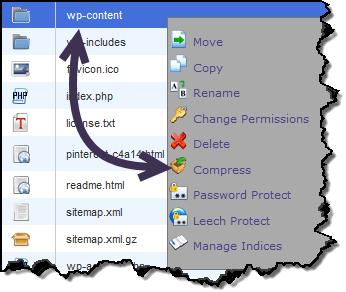 For those of you that have a cPanel web host, usually you’ll just need to add a /cpanel to the end of your domain name. If that doesn’t work, then head over to your web host’s control panel and find the cPanel access link from there to get where I started this video.
For those of you that have a cPanel web host, usually you’ll just need to add a /cpanel to the end of your domain name. If that doesn’t work, then head over to your web host’s control panel and find the cPanel access link from there to get where I started this video.
Once you gain access to the file manager, you simply right-click on wp-content and click the compress option as shown. Additionally, there is a “Compress” icon on the file manager toolbar should you need it.
Depending on the size of your website and your sites’ server speed, it will take a few seconds up to a minute to complete the process. After that, download the file from your server. upload it to WP Engine and you are good to go.
WP Engine wp-content Migration Instructions
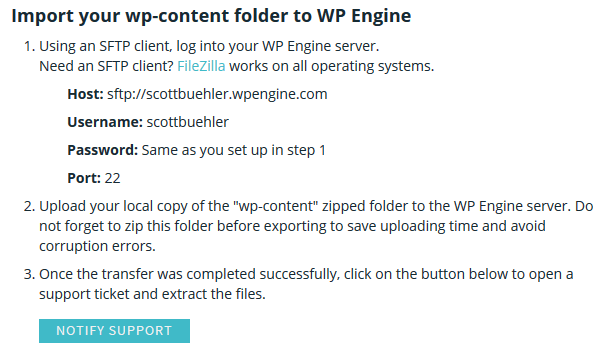
I briefly showed you how to download the file in FileZilla. It’s the same process to upload, simply login to WP Engine via your SFTP instructions and click and drag the file from the left panel (your computer) to the right panel. Once that file transfer is completed, click on the green Notify Support button in the migration checklist, as shown above, to alert WP Engine customer service that you file is ready to be extracted.
Hope this helps!
